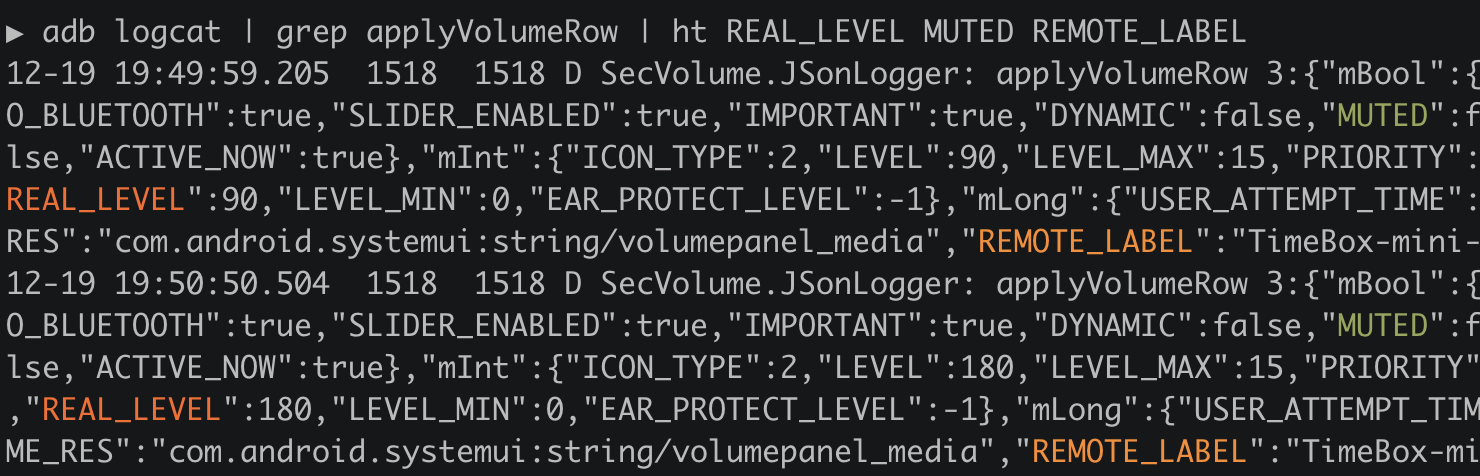Bash: Highlight Matched Texts With Colors
Logs are valuable sources to identify issues. It would be continuously generated (e.g. adb logcat) or stored as a file. Mostly, I use the terminal to check those. When I check that, it is often not easy to see since every text has the same color. grep could help to filter out. With --color=auto or --color=always option, it supports highlighting texts as well. However, there are cases I don’t want to filter out but want to highlight certain texts or words to check easily. This happens more frequently when I check continuous logs.
After some investigation, I’ve figured out how to do it in bash. By adding the below function, you can highlight a matched text with a specified color.
.bash_profile
highlight() {
# Usage: highlight <color> <text>
#
# Foreground colors
# ---
# 30:black, 31:red, 32:green, 33:yellow, 34:blue, 35:magenta, 36:cyan
# Background colors
# ---
# 40:black, 41:red, 42:green, 43:yellow, 44:blue, 45:magenta, 46:cyan
escape=$(printf '\033')
sed "s,$2,${escape}[$1m&${escape}[0m,g"
}The actual showing color is determined by terminal settings. For example, iTerm defines colors in Profiles > Colors.
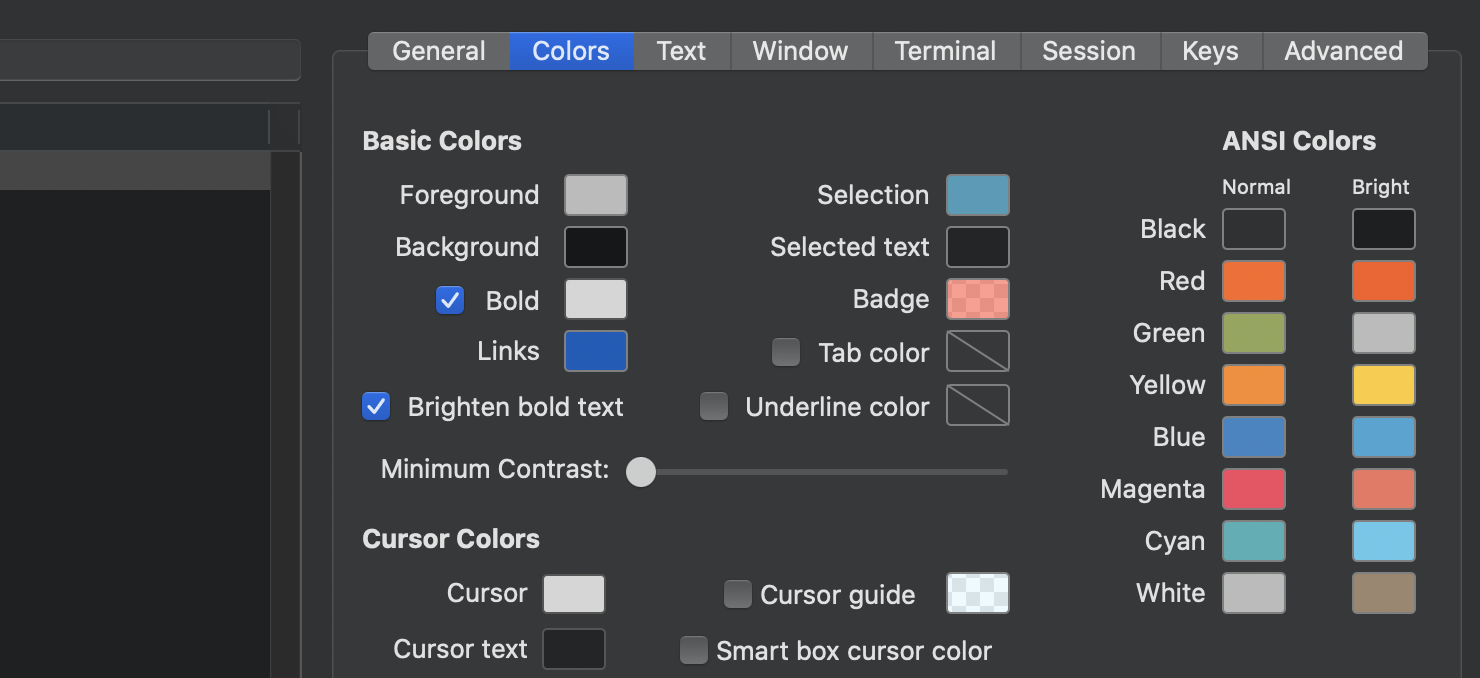
Here is an example on how to use highlight and how the result looks.
$ echo Hello | highlight 31 H | highlight 32 e | highlight 33 l | highlight 34 o
Though this function works well, it requires quite a long command if I want to highlight multiple texts, as you can see above. Specifying a color is great, but it becomes somewhat cumbersome if it is needed every time. All I need is just to highlight texts with different colors. Based on the highlight function, the below helper function simplifies it.
.bash_profile
ht() {
if [[ $# == 1 ]]; then
highlight 31 $1
fi
if [[ $# == 2 ]]; then
highlight 31 $1 | highlight 32 $2
fi
if [[ $# == 3 ]]; then
highlight 31 $1 | highlight 32 $2 | highlight 33 $3
fi
if [[ $# == 4 ]]; then
highlight 31 $1 | highlight 32 $2 | highlight 33 $3 | highlight 34 $4
fi
}